How To Trigger Your Jobs¶
Let's add your jobs then utilize the package dbt-alert to trigger your jobs.
Adding Your Jobs¶
To set up a job that triggers alerts, follow these steps:
Create a Job Macro:¶
Place your job macro under the jobs/ directory.
The macro name MUST start with dbt_alert_job__. Eg: jobs/dbt_alert_job__sample_1.sql.
This macro will help return alert_query and alert_title
Sample of your macro:
{% macro dbt_alert_job__sample_1() %}
{% set alert_query -%}
/*
Your alert query to trigger alert
*/
{%- endset %}
{% set alert_title = "Your email title" %}
{{ return((alert_query, alert_title)) }}
{% endmacro %}
📖 Check integration_tests/macros/sample-jobs for your reference.
✍️ Modify the alert_query:¶
Inside the macro, set the alert_query. It should follow the same approach as the dbt singuar test query.
Sample script:
{% set alert_query -%}
/*
Your rule description
*/
with failures as ( -- your query should be the same approach as dbt singuar test query
select 1
)
select
count(*) as failed_count
from failures
where 1=1
and -- your condition to implement the rule e.g. datediff(hour, max_<timestamp>, sysdate()) > 3
{%- endset %}
✍️ Customize the alert_title:¶
Set the alert_title to a concise email subject for your alert.
Sample script:
Add your job name to dbt_alert__jobs variable¶
In dbt_project.yml add name of alert job (exclude the prefix dbt_alert_job__) to variable dbt_alert__jobs so that macro execute_jobs can trigger the jobs that you expect.
For example:
Triggering Your Jobs¶
The alert job can be executed using either the run-operation command or the on-run-end hook.
Using run-operation¶
Run the following command to execute the alert job (replace sample_1 with your actual job name):
dbt run-operation execute_job --args '{"job_name": "sample_1"}'
# or a dry run
dbt run-operation execute_job --args '{"job_name": "sample_1", "dry_run": True}'
If you expect to execute multiple jobs (replace sample_2, sample_3 with your actual job name):
dbt run-operation execute_jobs --vars '{dbt_alert__jobs: "sample_2,sample_3"}'
# or a dry run
dbt run-operation execute_jobs --vars '{dbt_alert__jobs: "sample_2,sample_3"}' --args '{dry_run: true}'
Using on-run-end Hook¶
For single alert job:
For multiple alert jobs:
Here is a sample alert sent to a Slack channel

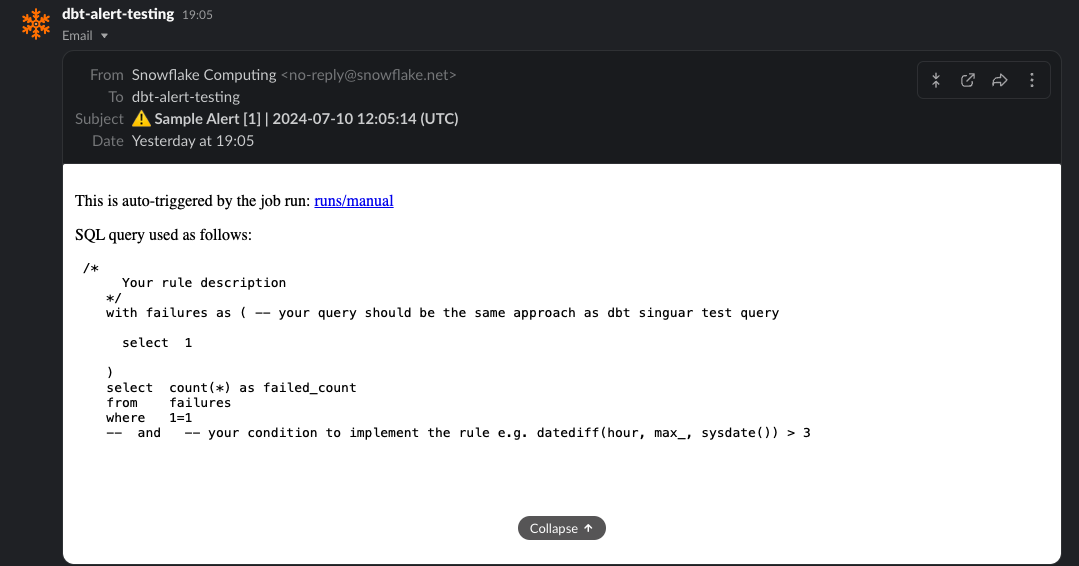
In the above sample result, you might notice 2 minor useful things (which are built automatically):
- Job metadata will be added together with the configured Email Title e.g.
⚠️ Sample Alert [1] | 2024-07-10 12:05:14 (UTC)- Configured Email Title =
⚠️ Sample Alert Failed Count=[1]Trigger At Timestamp=2024-07-10 12:05:14 (UTC)
- Configured Email Title =
- Run metadata is enriched in the Email Body
Run URL:run/{runid}hyperlink will be the link to the dbt Cloud Run URL if you run the job over thereQuery Used: Actual executed query run by the job
Happy dbt-ing and mindful alerting 🚀 💫